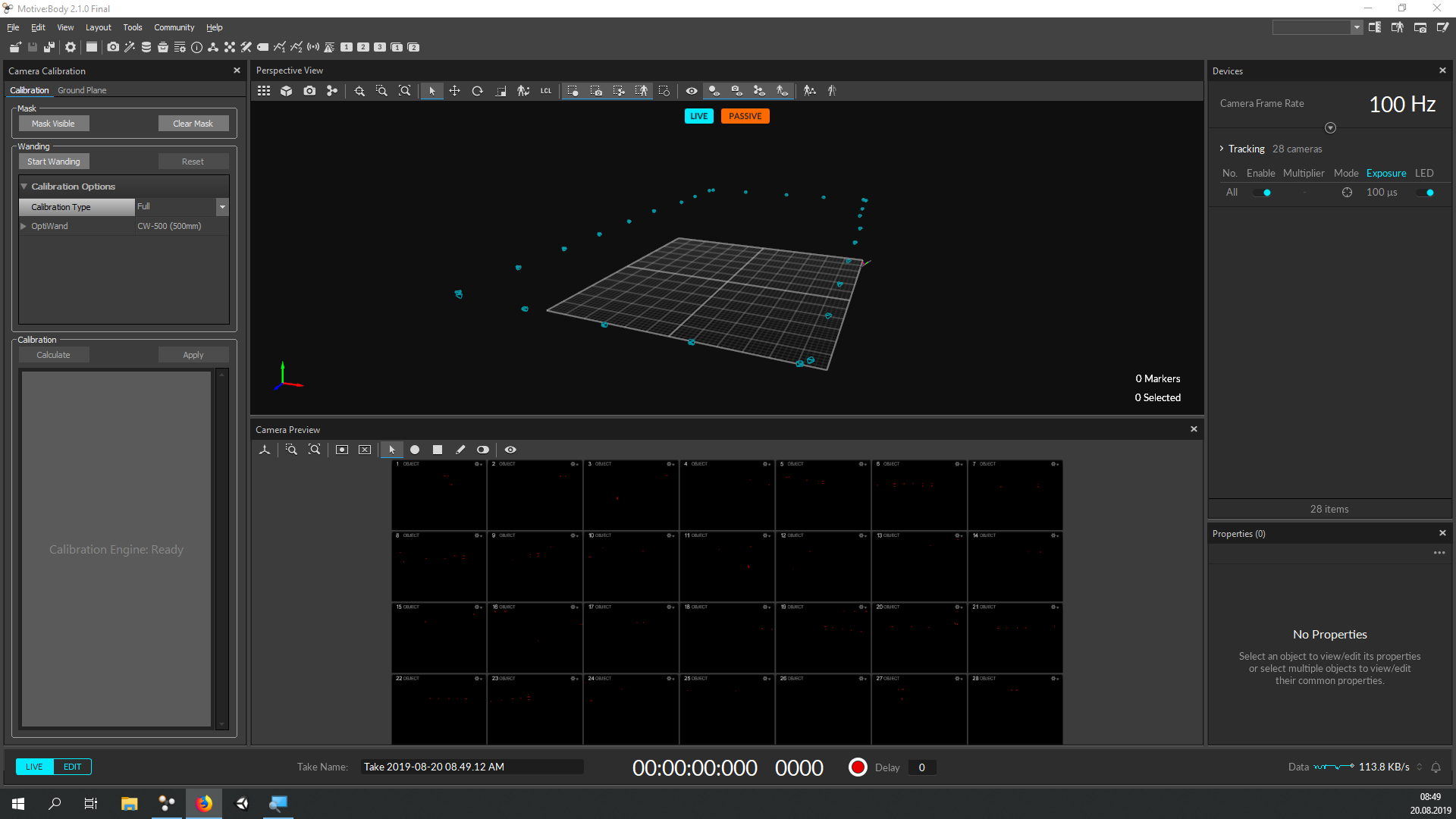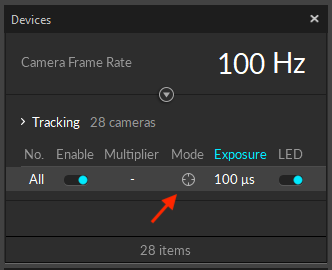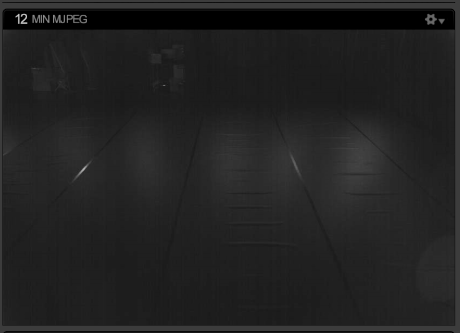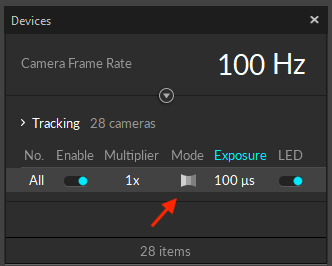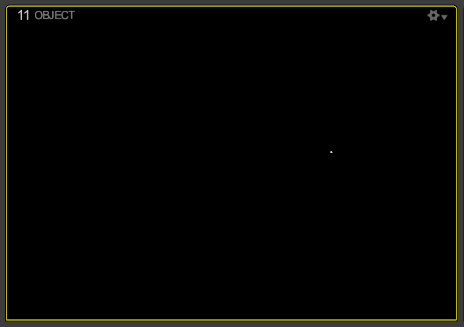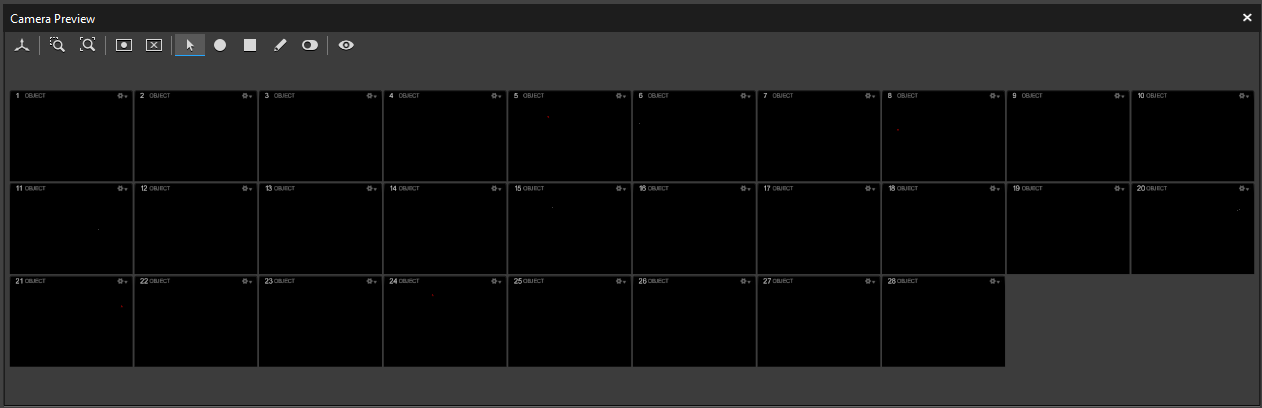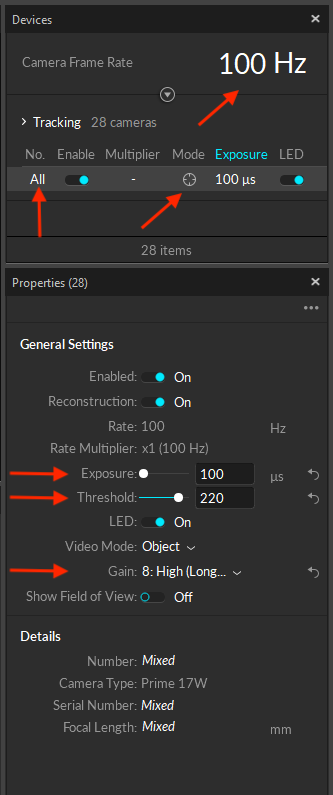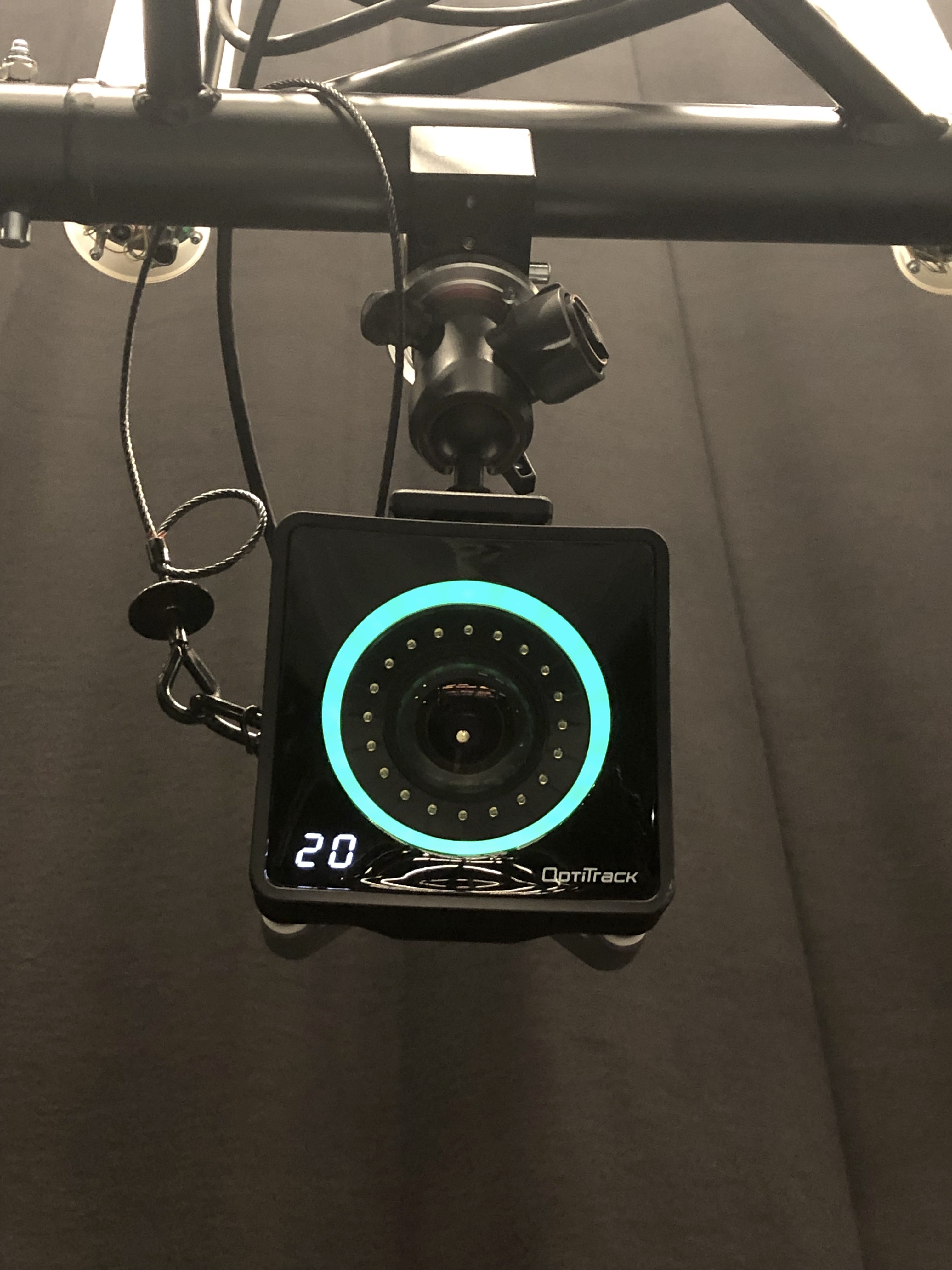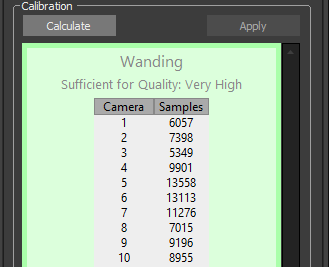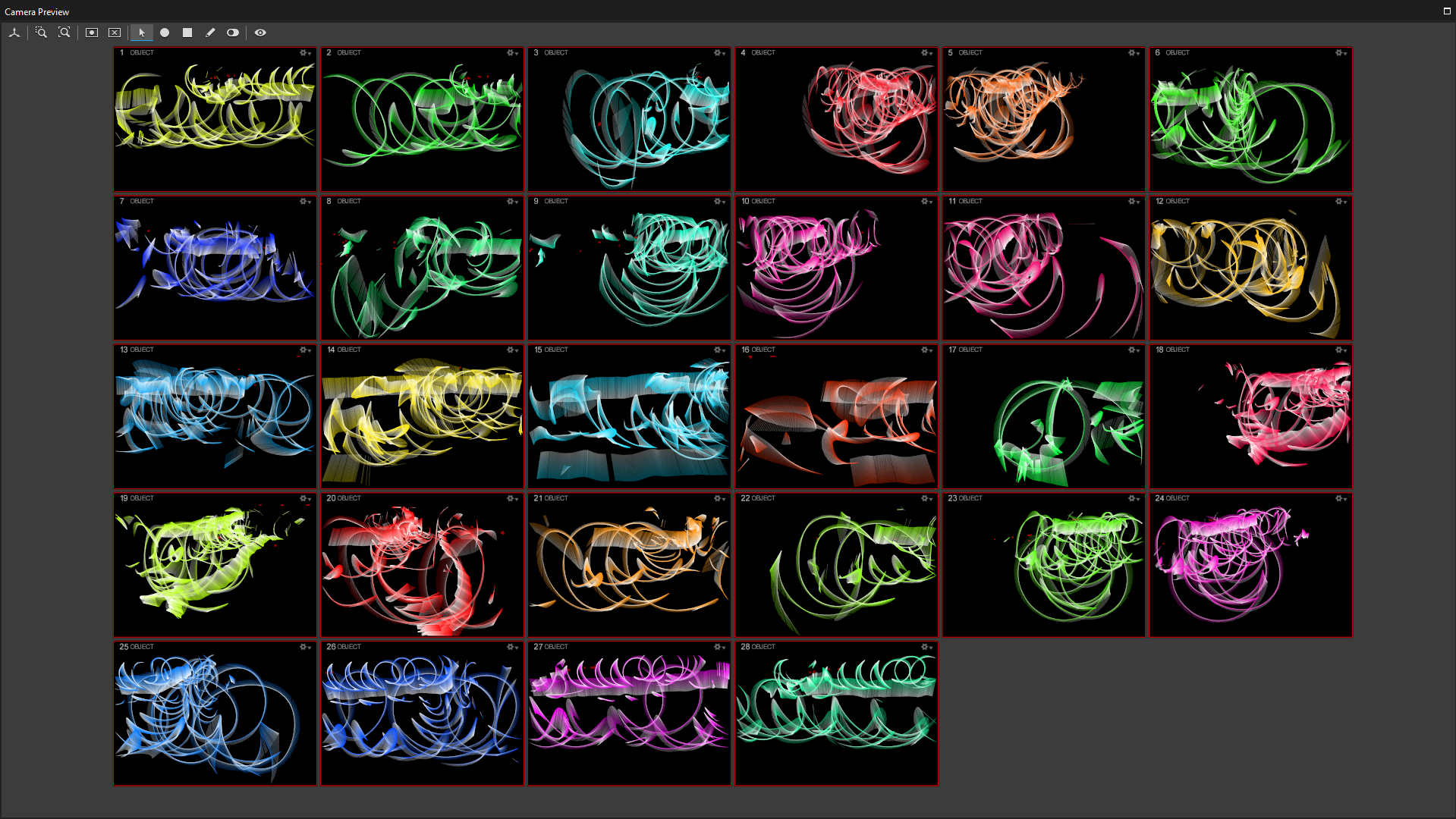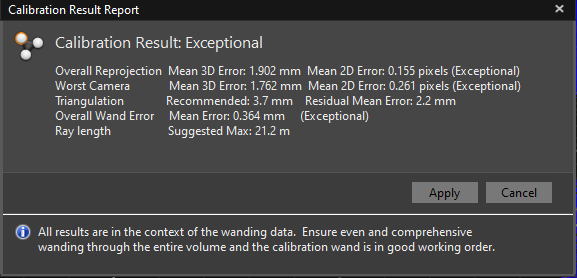This is an old revision of the document!
Table of Contents
Calibration
Preparation
Check in the Devices pane that all cameras are set to Enabled and LED are On.
Switch cameras to video mode by selecting all cameras in the Device pane and then pressing the crosshair symbol to identify reflections in an area.
Make sure no reflective objects are visible to the system. Remove all all reflective objects from the space or cover them. Many shoes have actually reflective surfaces, so make sure to either tape them or take them off for the following processes.
Reflections can be seen in the Camera Preview pane, which can be zoomed with the mouse wheel. Some small reflections on the floor can not be avoided and should not influence the tracking.
Switch back cameras to object mode by selecting all cameras in the Device pane and pressing the grayscale symbol to continue calibration.
Ideally, the space should look like this (minor reflections):
Camera Settings
Place a marker inside the tracking space as a reference.
Select all cameras in the Devices Pane and adjust the following camera settings only if the reference is not clearly visible and/or there are a lot of false marker detections caused by reflections.
Gain
Set Gain to the highest valueif you use the whole motion capture space.
Recommended Gain Value: 8 High (Long Range)
Exposure
Longer (high) exposure values makes small markers more visible, but high values can introduce false markers. It is best to minimize the exposure setting as much as the markers are clearly visible in the captured images and that there are as less false markes as possible. Set the exposure to the lowest possible value that the marker is still visible and false markers are reduced to a minimum.
Recommended Exposure Value: 100
Threshold
Keep the threshold as high as possible to remove false reflection but keeping markers still visible.
Recommended Threshold Value: 220
Calibration with Passive Wand
Masking
Once all the reflections are removed, Clear the previously set masks by pressing Clear Mask in the Calibration pane. Then set the masks again by pressing Mask visible. it is important that nobody is inside the space at this moment.
Wanding
Select OptiWand CW-500 (500mm) in the Calibration pane as wand type and press Start Wanding.
Take the passive wand (with grey reflectors), walk trough the tracking space and swing the wand continuously in front of all cameras and also in the middle of the space.
The cameras will indicate with a blue LED light, when they detecting the markers of the wand (also indicating the direction by the position of the blue light in the circle). The LED light will turn into green when the wanding was successful. Do not wand to close to the cameras, keep at least 3m distance from the cameras.
Keep on wanding util each cameras LED circle is fully green and you have reached at least 5000 samples on each camera.
After wanding, press Calculate to solve the camera positions. Solving takes some time. Only if the result is Exceptional, you will get good tracking results. Otherwise, repeat the calibration process and check for reflections.
Ground Plane
Place the L shaped ground plane in the middle of the room, facing the long side to the large door.
Press Set Ground Plane in the Ground Plane tab in the Camera Calibration pane.
If you get an error message, that no Ground Plane can be found, try to find the 3 Markers in the 3D view, select them and press Set Ground Plane again
If setting Ground Plane is successful, you will be promted to save the calibration. Choose your session folder and create a subfolder Calibration.
The calibration is now finished.
Calibration with Active Wand
and as the last step set the ground plane. The ground plane L has a defect waterbalance, so please do not adjust the leveling screws, it should be ok the way it is now.
Vertical Offset is the distance from the ground to the center of the reflectors.
the ground plane Z-Axis should point towards the computers. there are three markers on the trackingspace that indicate the position. If you plan to use the tracking system with projections, take special care to position the groundplane as precise as possible over the markers.
save the callibration file inside your session folder.